Video Description: How to Make a Term Paper Longer | Microsoft Office Trick
Teachers usually give students a bunch of papers to write or for midterms. Teachers are giving a lot of papers to write. There’s a quick trick for how to extend your paper or term paper.
Avoid Shortenings
Some of the obvious rules are like this one:
Don’t shorten any words like “cannot” instead of “can’t.” Put “cannot.”
You can change to “do not,” “I do not wish to deny.”
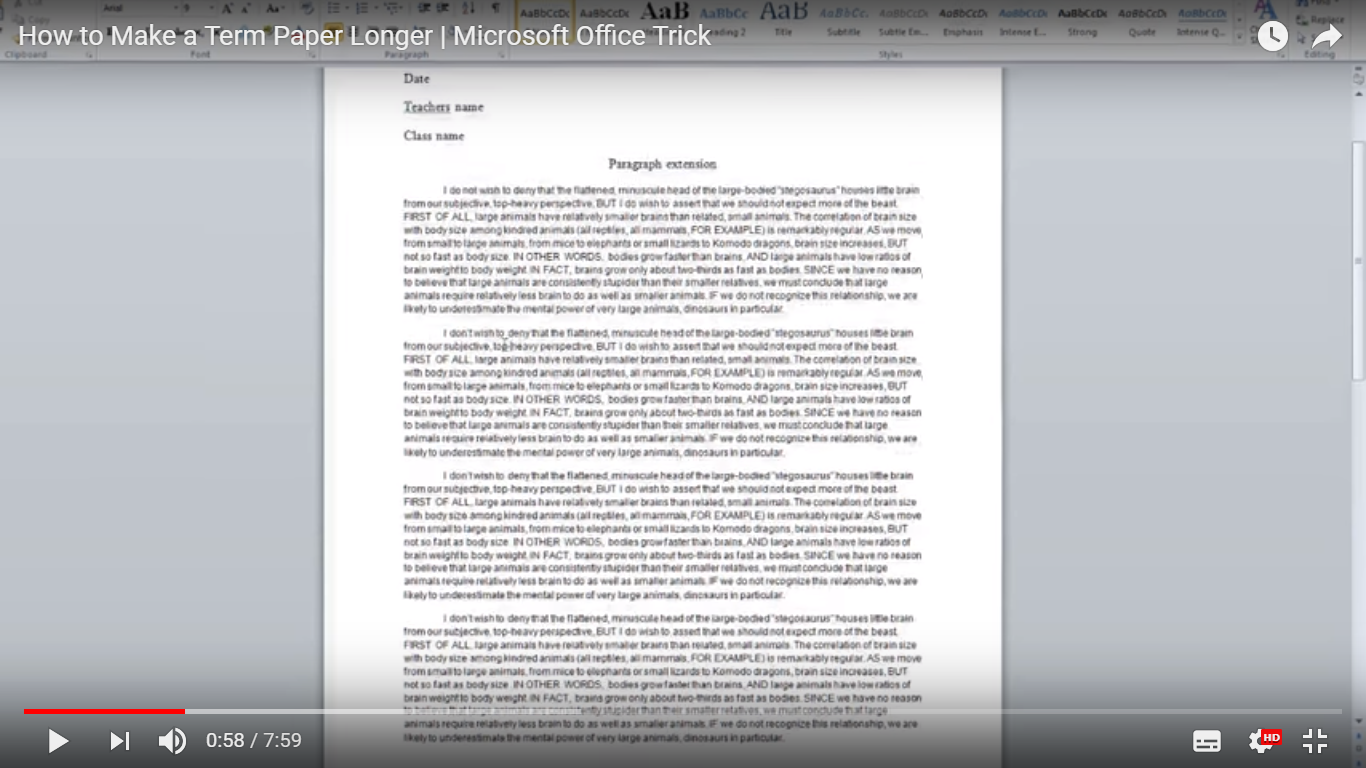
So change all these to “do not.” So this is the most obvious way to extend it which is formal writing you’re not supposed to have these anyways. But also my teachers what they want us to do is that they want our font to be Times New Roman which is super small. They also want to have it in a 12-point font which is about that big.
As you can see before I only had one page and now I’m up to two pages and a half. You have that trick to any words like they’re:
- “don’t” change into “do not.”
- “can’t” change to “cannot.”
All those tricks change all those to whatever they are and then here comes the other trick.
Trick with Fonts
Your heading, then your title might be different for different schools and teachers, but this is how it is on my school. Here’s the trick that you’re going to want to do, what we’re going to do is that you see all these little commas and periods well. What we’re going to do is that we’re going to replace this 12-point font which was an 11 point font.
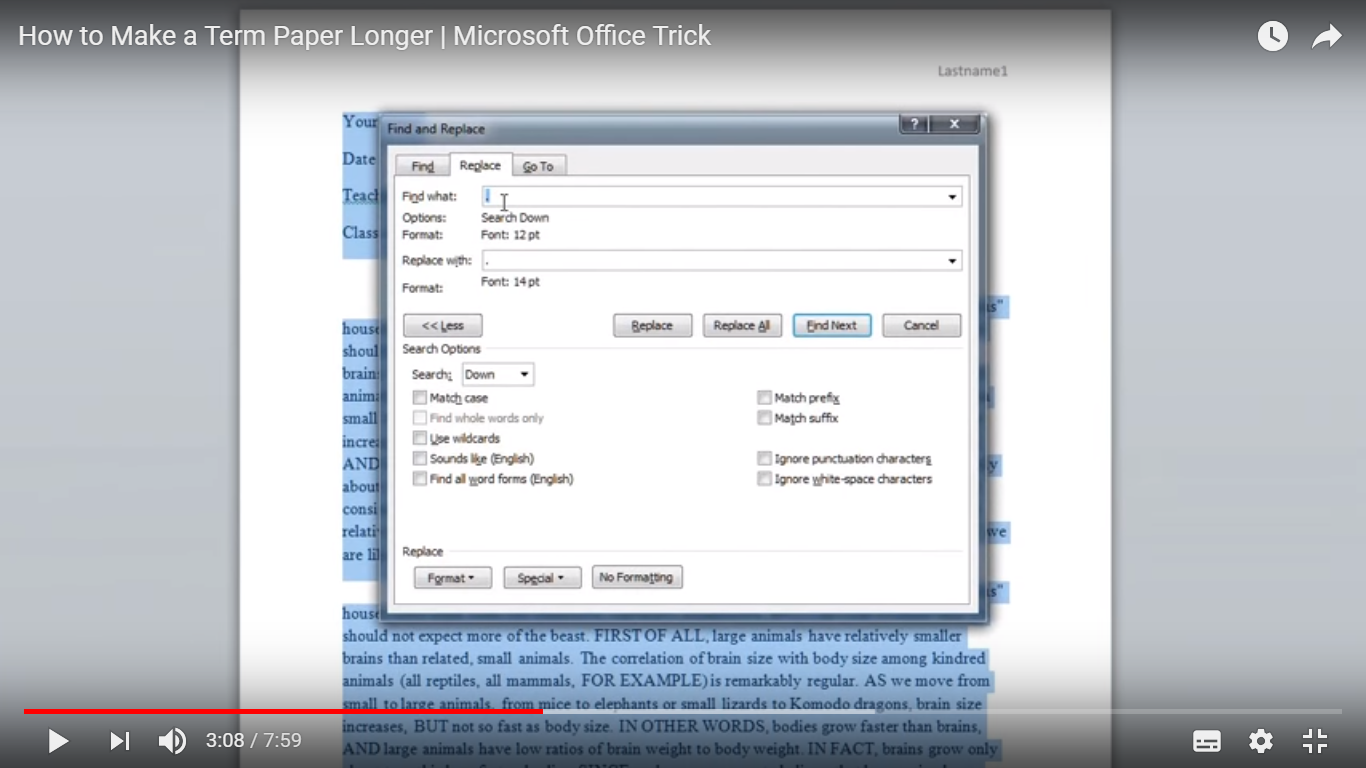
We’re going to replace this 12-point font which was a 14-point. You’re probably thinking how on earth I can go down all this and replace it. And if you’re thinking about it, you’re going to be like “Well that’s not a big change.” You’ll see in a minute that’s a huge change.
What you’re going to do on up (if you’re on a PC because only pcs have Microsoft Word) you are going to click on control A. It’s going to highlight everything: all the words.
What you’re going to do? You’re going to want to go up and click on replace. I already have it set up. But what you’re going to do is:
- You’re going type in a period.
- Then what you want to dois highlight that period or highlight.
- Then write a period down.
- Click it.
So highlight that. You’re going click on more format font and what you’re going to tell the computer to do is to replace this 12-point font (which is a 14 point font). Now it’s a little bit of a difference like there’s a 12-point font and there’s a 14 point font. So you’re going to click OK.
When I fix this real quick format. Then you’re going to go to replace waist. Highlight that one put it in the period and click on font 14.
Then you’re telling the computer to find a 12-point font period into their place that was a 14 font period. So all you got to do is click on replace all. So in this paper, there were 32 periods 12 point font periods. So click yes where it has completed, and then you click OK.
Now let’s see how much it changed. We write up about a page and a half, and now we’re about a page in 3/4 of the way down now. You can change anything else that you want.
See how we were down, how we were a bit up. Play undo, see how far up we went. And I would go down. Here you’re practically halfway down the page, and that’s a quick way to do it.
Also, what I do sometimes is a very hard thing. The only way the teacher would detect is that if you give them an electronic copy, they’re reading it real quick, and the only way they’ll ever detect is they if they click on it and highlight it over like.
Then it shows up as a 14 that’s fourteen, but I don’t think a teacher has time to grade over a hundred of these papers and go down to check if all these periods are a 12-point font. So then that’s that way, and then you don’t do this for the periods.
Change commas
You can do this for the commas. So click on a comma a: twelve-point one comma. It’s going to find a twelve-point five comma. It’s going to change it with a 14-point five comma. You click on replace all, click OK, exit out of that, and now we are a lot more down.
So let me hit back and then let’s do that again. As you can see the commas here from the place are a bit more noticeable, but it’s still kind of hard to see.
Change quotation marks
You can also change quotation marks. Every time we’re going to want to do this, you have to highlight it. Let’s highlight it and let’s make the quotation marks. Now since there’s a couple of them, replace all. Eight replacements were made, and the quotation marks got pushed down.
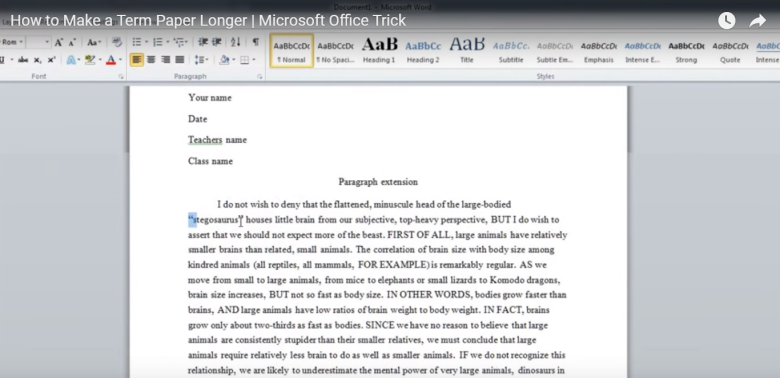
The quotation marks are a bit bigger. They take a notice like here’s a 12 font one and there’s a 14-point won’t form one. These things close up. You guys can tell the difference but the peers and the commas they probably won’t detect but the colons they probably will.
So you can do this for practically the whole paper, and look we’re almost down to a full different page just because of this little trick. I would only recommend this if you guys are actually stuck on a page like your page has to be three pages long, but you’re just stuck on two, this method will probably get you started on your third page. It’s just something easy. I hope you enjoy and I hope this helps.



